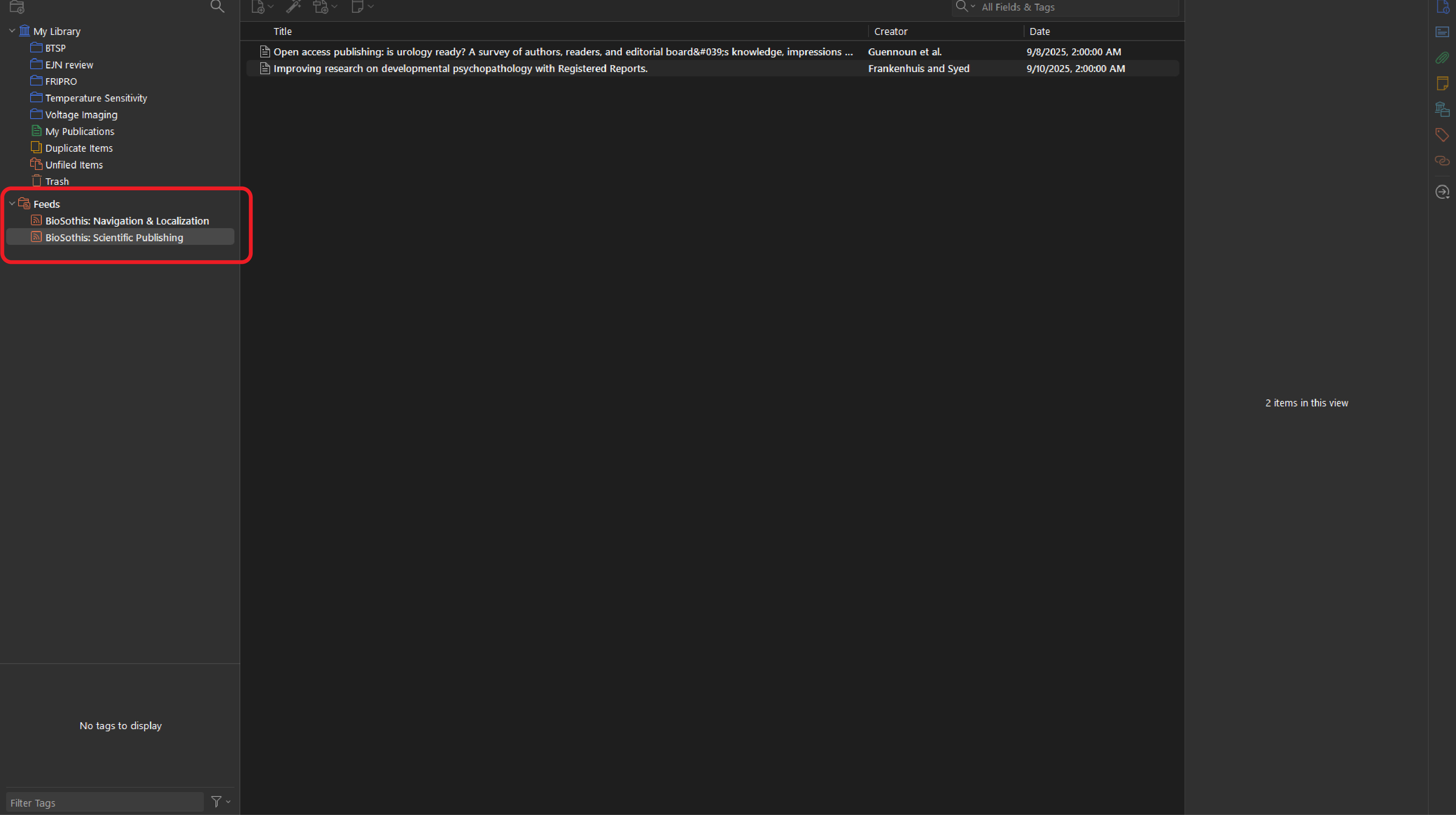Manual
BioSothis for curators: this guide is aimed at helping new users create and manage a curation. To do so, you must first create an account. If you log in through OrcID, an account will automatically be created for you.1. Create a new curation. You will find the button to create a new curation under Account, in the top-right corner. You can make as many curations as you like, and switch between them through the Account drop-down.
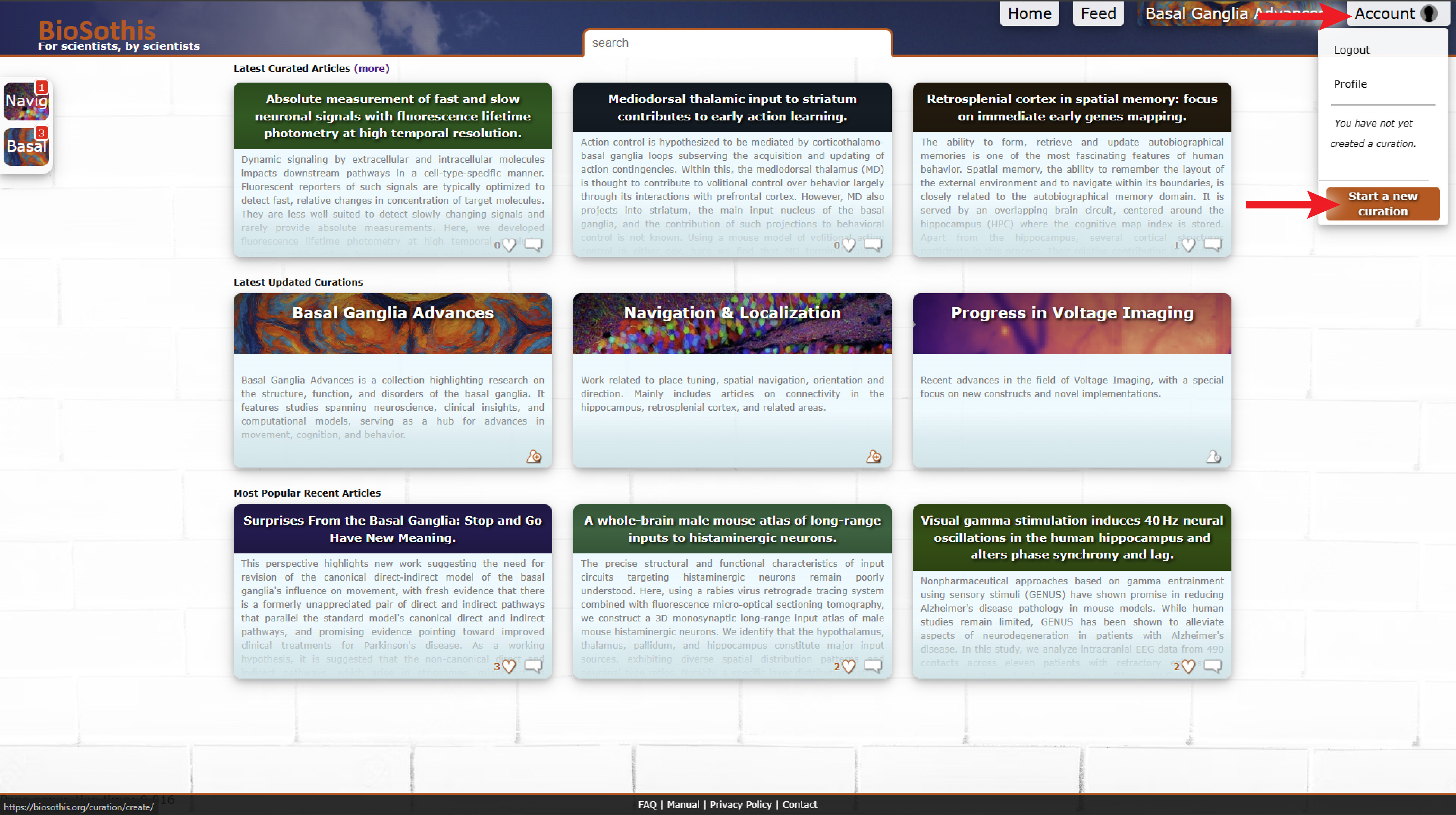
2. Provide a title. Optionally, you can also write a brief description of what your curation is about. This will be displayed alongside curated articles when someone reads your curation. Both the title and description for your curation can be changed at any time. Curation titles must be unique, and fit within 255 characters.
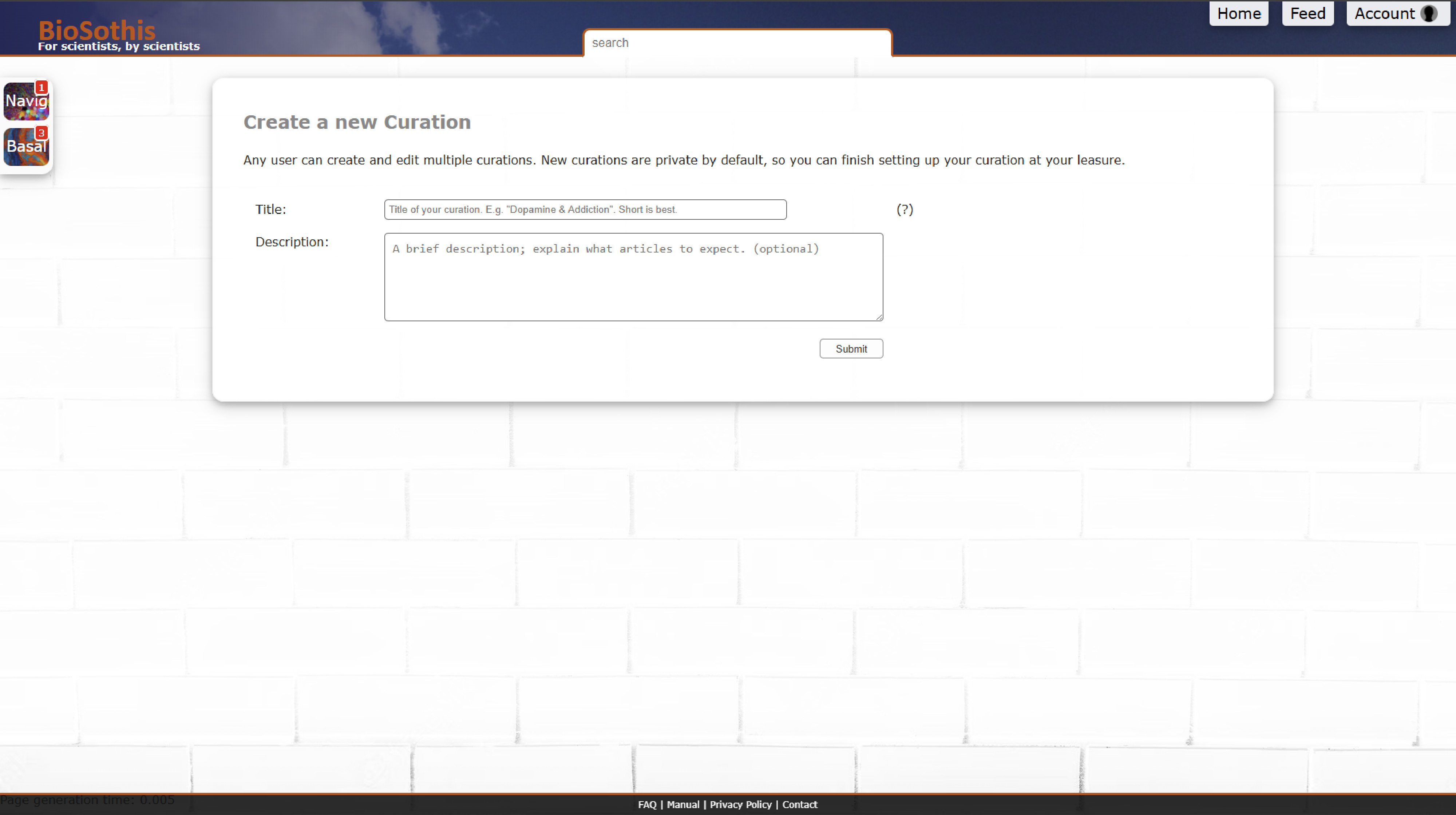
3. Finish setting up your curation. After entering a title and optional description, your curation will be created and you will be taken to the settings panel. At this point, your new curation will be set as your currently active curation; this means the curation button in the top menu will switch to your new curation, and your new curation will appear in your left side-bar, together with curations you subscribe to and other curations you may be a contributor for.
Note that new curations are by default set to 'private', which means only you can see this curation. As a private curation, you will not be able to import its RSS feed, or share this curation with others. For this, you should change its visibility to 'unlisted' or 'public'. You can change these settings at any time.
New curations are set to continuous publication by default. This means that articles, once approved, will immediately be visible to followers of your curation, and will immediately appear in your feed. While it is discouraged, you can change this to a periodical release schedule.
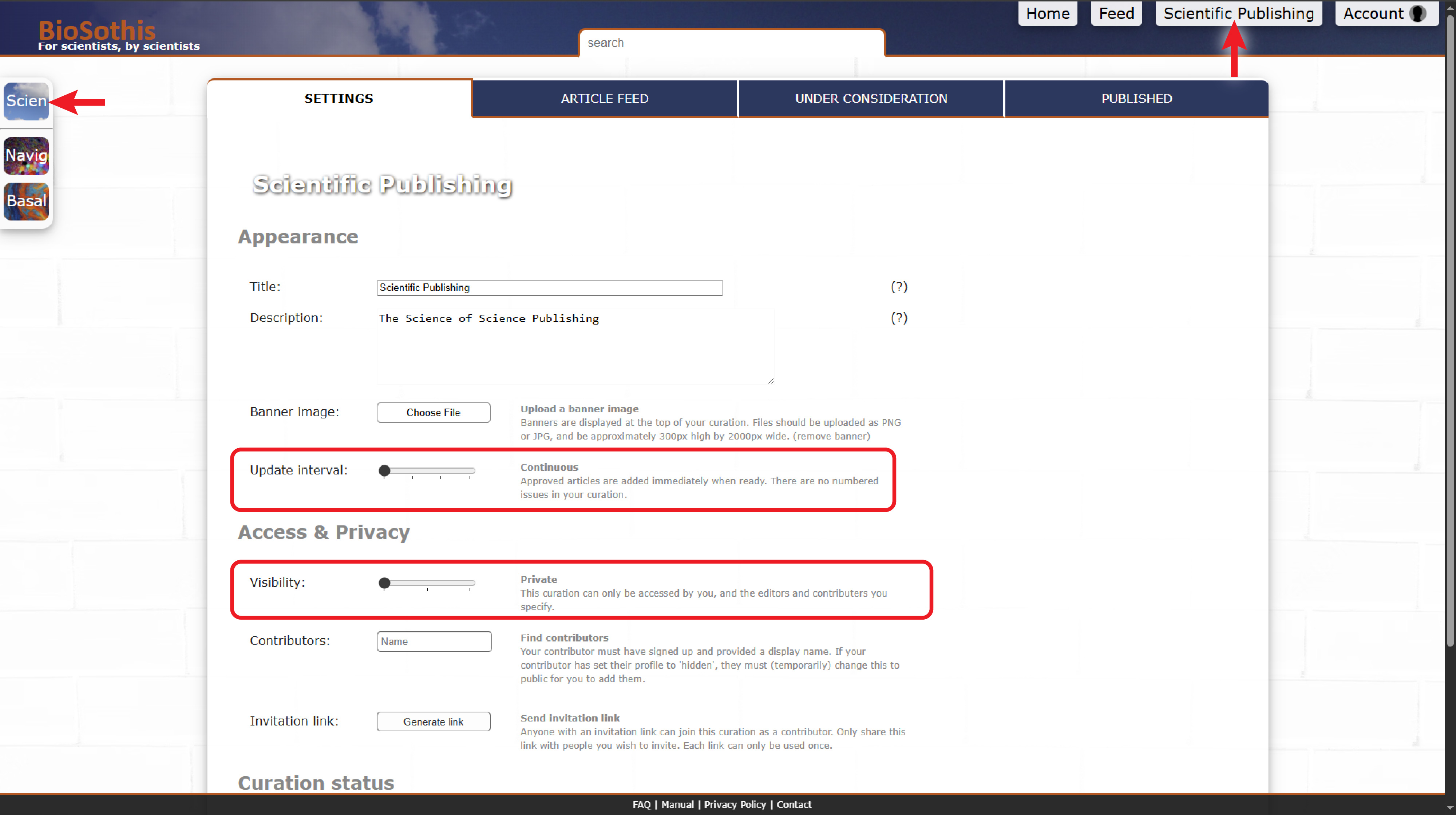
4. Configure your article feed. While you can manually search for and add articles to your curation, the recommended approach is to set-up keyword searches in your Article Feed tab. You can configure as many keywords as you wish. Any articles published within the set interval that match your keywords will appear here. If an article matches multiple keywords, it will appear under each keyword.
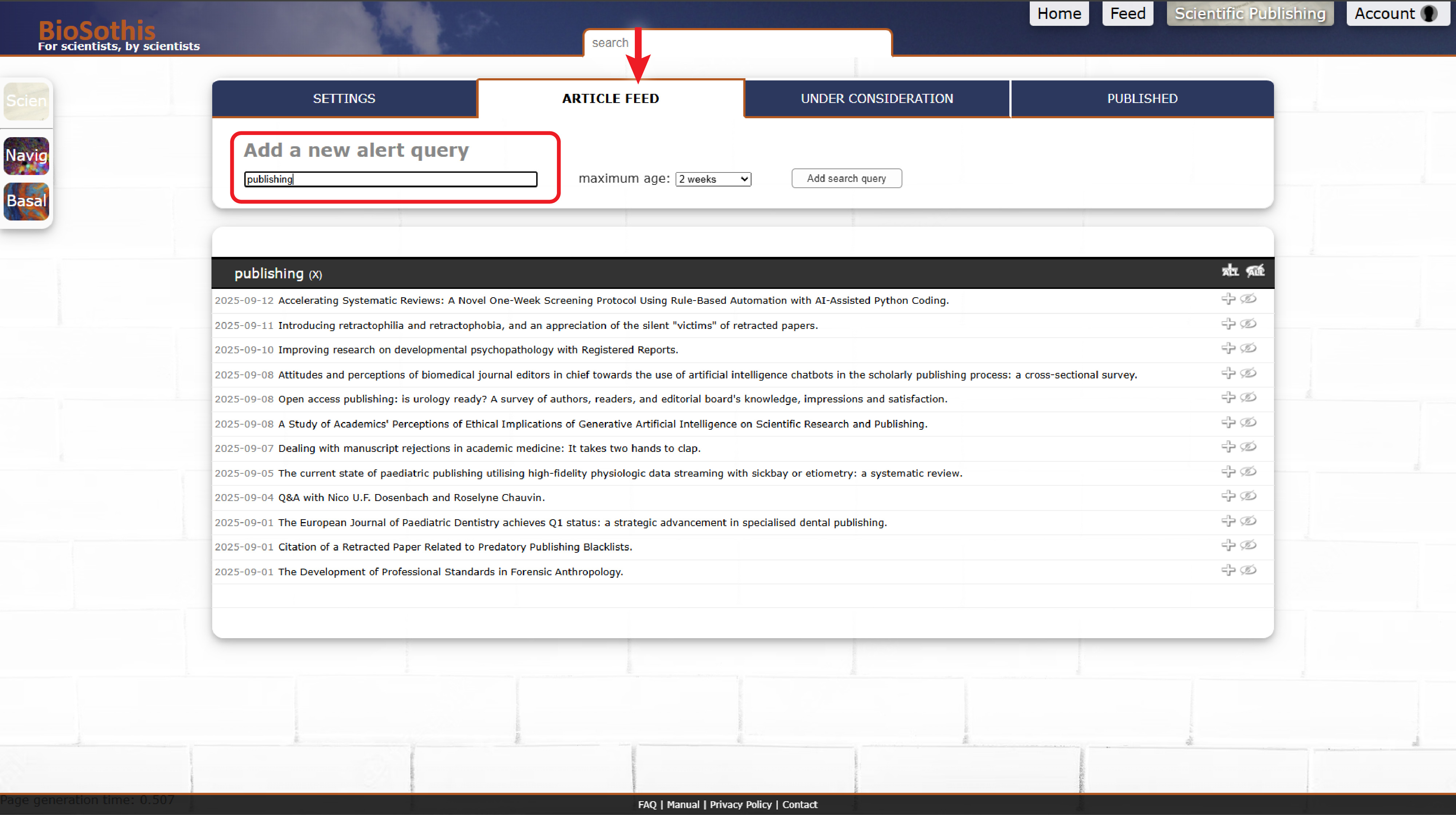
5. Select articles of interest. A key strength of BioSothis is the ability to quickly select articles of interest, and discard the rest. Clicking on an article title will expand it, showing you the full abstract, author list, and venue of publication. Due to technical limitations, please be aware that the order of authors may not match the author order as published. Use the full article links to see the article online, as it is published.
The plus icon next to each article adds it to your consideration list. Clicking this again removes an article from your consideration list. The crossed-out eye icon hides this article from your feed. A quick way to work is to add articles that appear vaguely relevant to you, then use the 'hide all' button on the header bar for your keyword, to hide all other articles. Any articles marked as 'under consideration' will not be hidden.
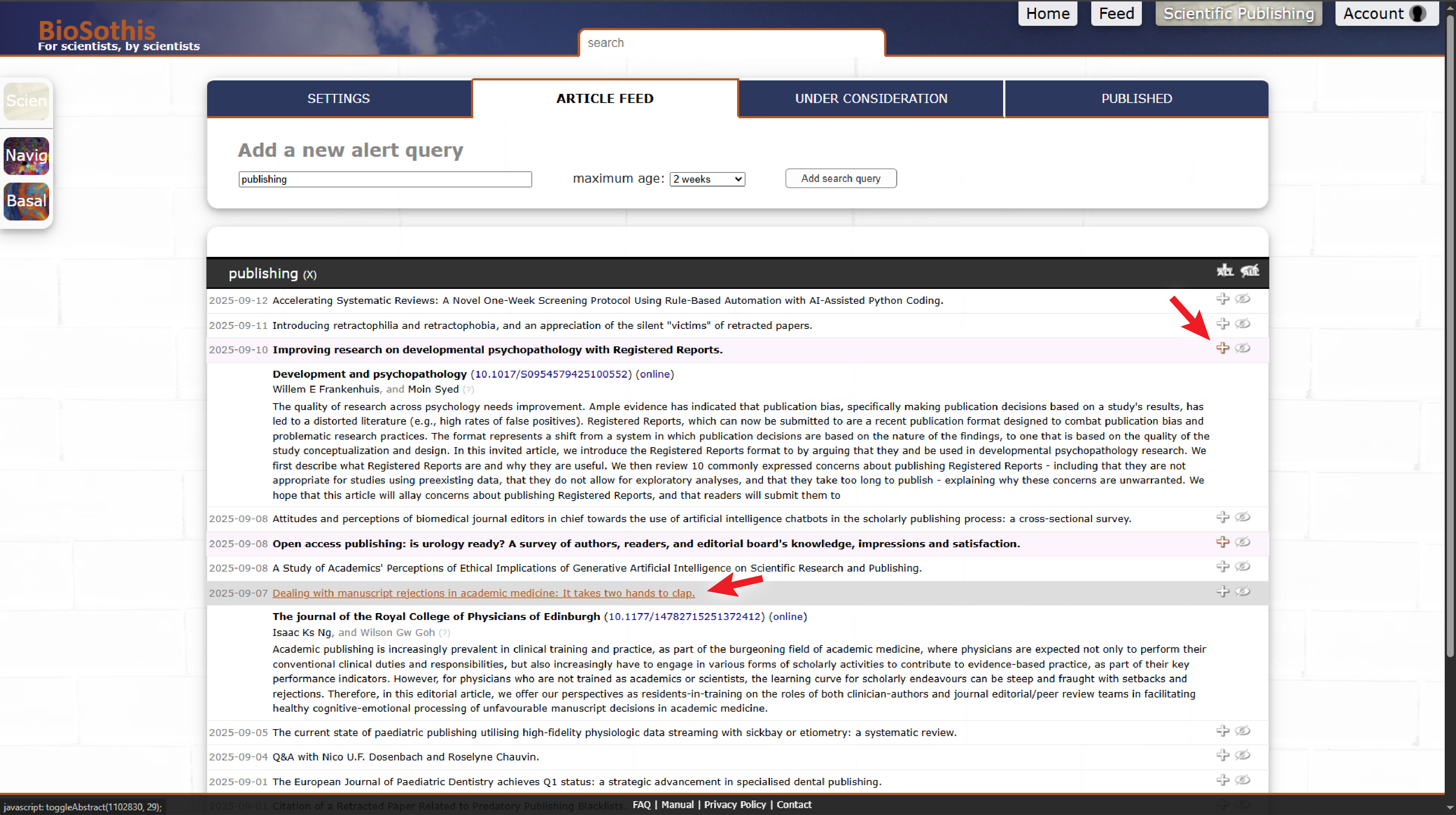
6. Evaluate articles under consideration. In the 'Under Consideration' tab, you can see articles you are considering, as well as articles already approved but not yet published, if your curation is set to weekly or monthly issues. For each article, you can add a private note to other contributors to your curation, as well as a public note readable by anyone who views this article.
The search here is special, in that it directly forwards your search queries to PubMed. This means you can also use PubMed search modifiers here. If an article is not already present in the local database, its information will be downloaded from PubMed. This enables you to add any article to your curation, no matter how old it is, as long as it is indexed on PubMed. At some point in the future, the ability to manually add an article may be added here.
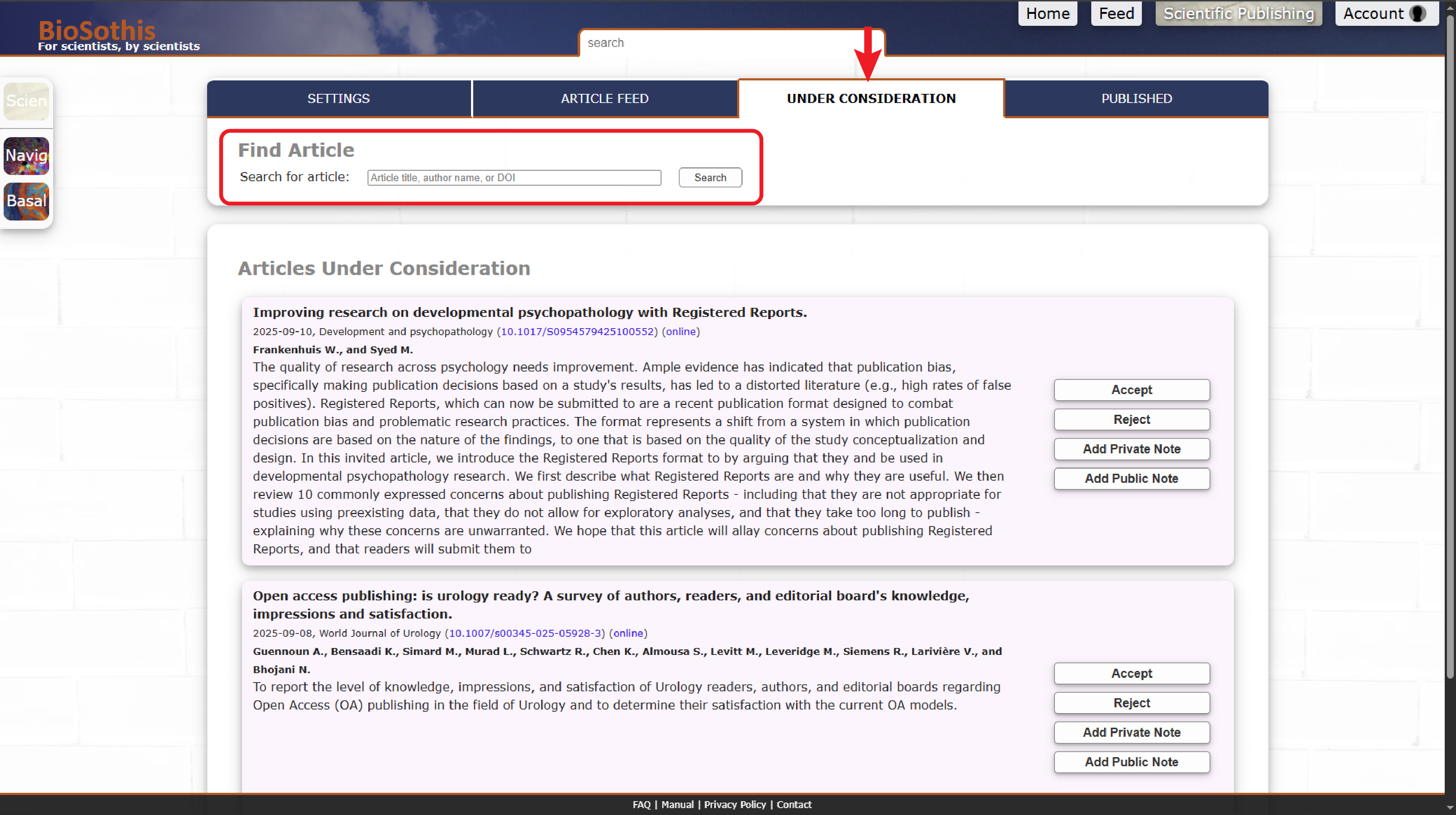
7. The Published tab shows published articles. These are articles visible to your readers, if your curation is set to unlisted or public. Clicking on a published article here allows you to edit the public and private notes, change its visibility (e.g. to retract an article), and read any user comments. The information panel also links to the article RSS feed, which for unlisted and public curations, can be imported into Zotero. To see your curation as it appears to others, you can view it by clicking on its icon in the left sidebar.
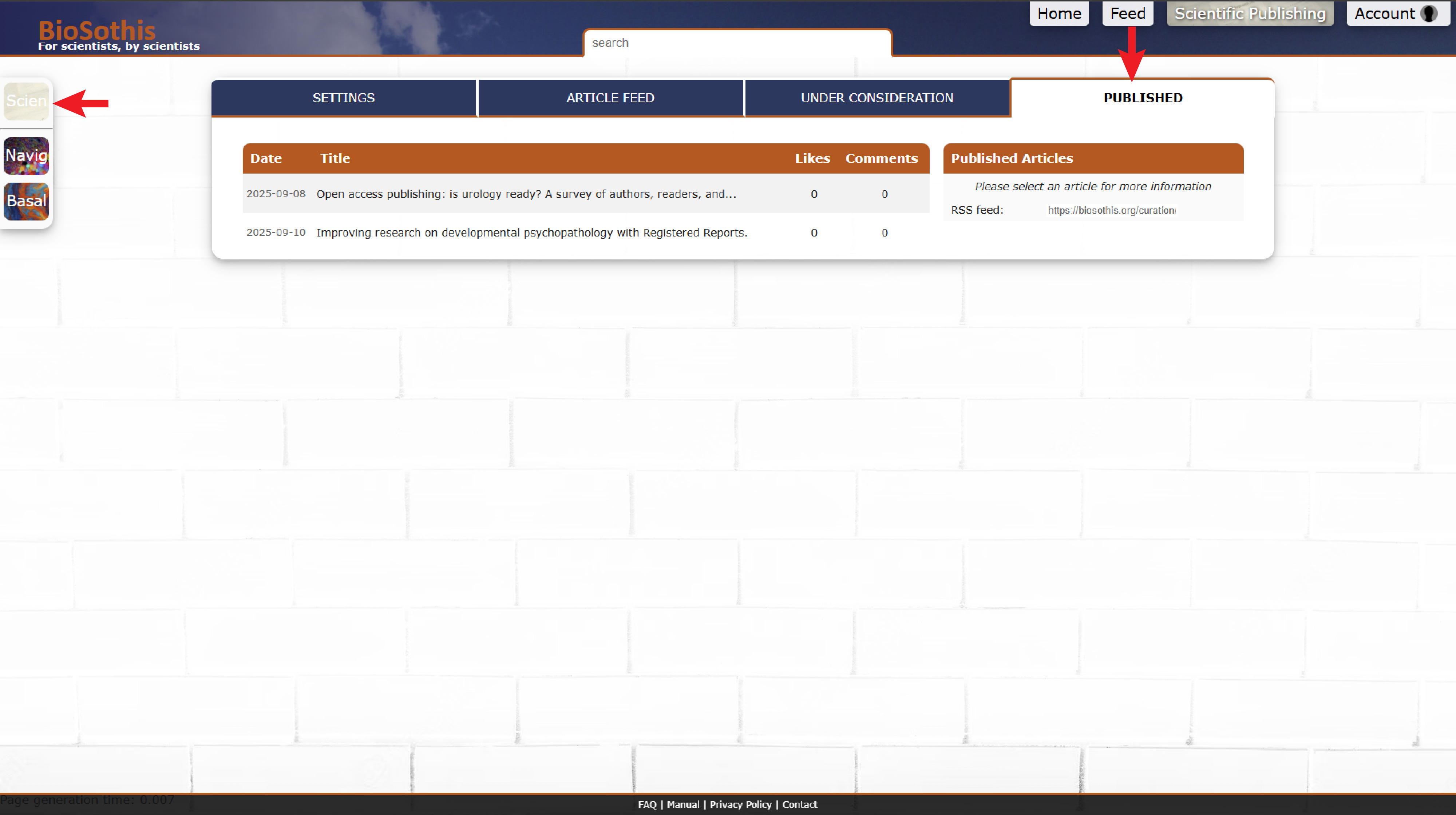
8. You can add your curation as a feed in Zotero. Copy the RSS feed link, then add it via Zotero's "New Library" -> "New Feed" function.
Note: this is only available for unlisted and public curations.
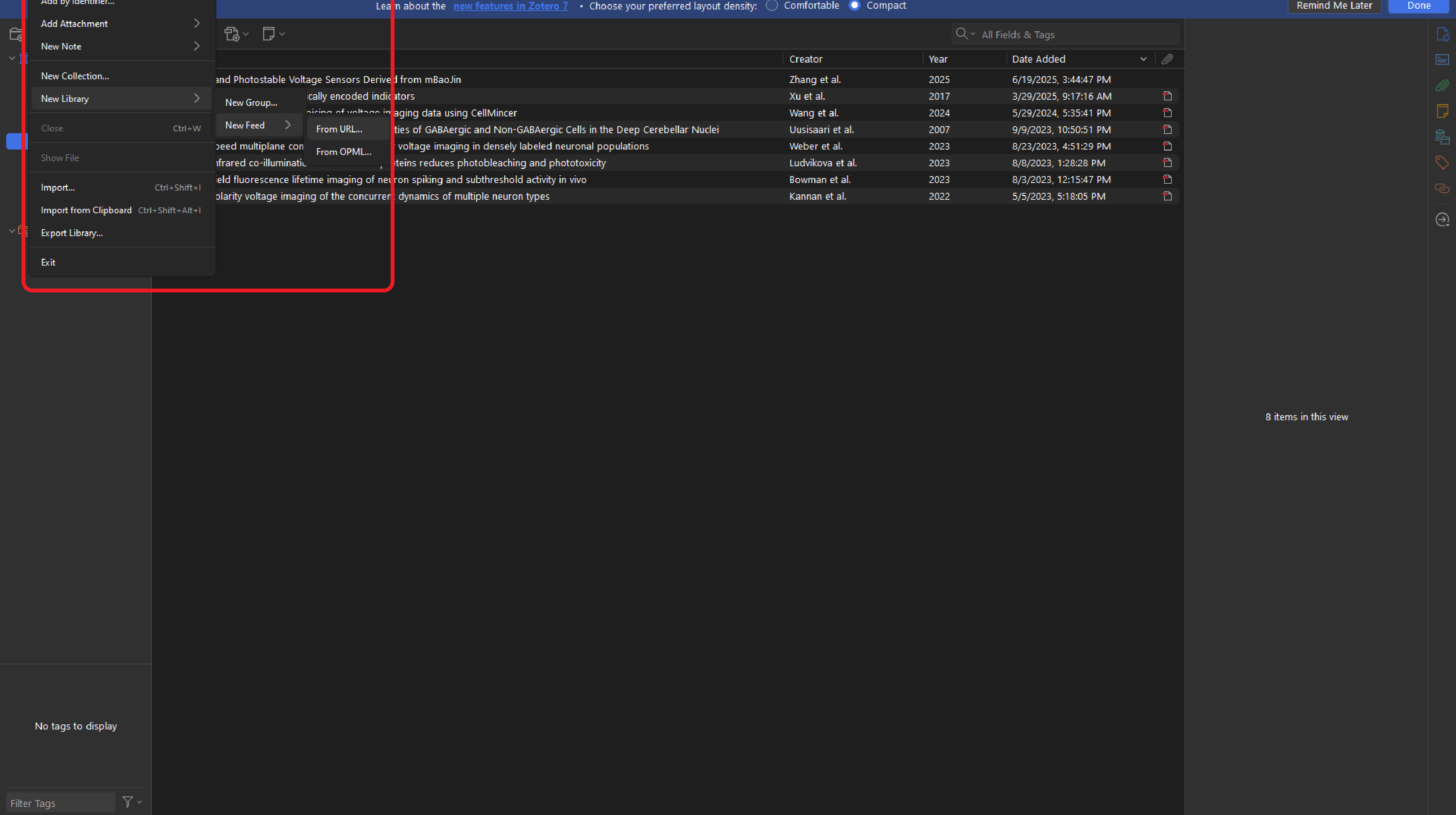
9. Any curated articles now automatically appear in Zotero. If you wish to maintain a reading list for your lab, you can share the RSS feed link to any member in your lab, and any articles you add to your curation will automagically appear in their reference manager, from where they can click to read it. If you wish, you can also add lab members as contributors to your curation, so they too can add articles.